Documentation
The Problem: Selling Products in Multiples
Merchants, especially those in the distribution and wholesale space (B2B), often need to sell products in multiples of the minimum order quantity, such as:
- By the packet
- By the carton
- By the pallet
Rather than individual items.
BigCommerce offers support for a per-product minimum order quantity. However, when some, or even all products, need to be sold in multiples of the minimum quantity, it becomes a challenge for storefront customers to remember and calculate.
Mistakes in ordering can result in higher administration costs and delays in delivery, ultimately affecting the customer experience.
The Solution: BCbuyx App
This app gives the merchant the power to select the products and minimum order quantities, ensuring that customers can only purchase those products in multiples of the MOQ.
BCbuyx seamlessly integrates with your BigCommerce store and offers multiple key placements for enforcing the minimum quantity on the storefront, including the:
- Product page
- Category and Brand list pages
- Quick View modal popup
- Cart page
How it works
For Merchants
BCbuyx operates on autopilot when updating products, making it a hassle-free experience. Additionally, merchants have the flexibility to manually select eligible products and customize the enforcement of minimum order quantities.
During installation, BuyBy creates a new category called “BCbuyx - Order Quantity Minimum”. The category is hidden from the storefront. Do not change the category name.
Products in this category must have a minimum order quantity greater than 1. Any products added without an MOQ will be automatically unassigned from the category.
When a storefront customer adds a product to their cart, BCbuyx checks for three conditions:
- The product is assigned to the BCbuyx category
- The minimum order quantity is 2 or more
- It has an associated metafield created when the product was assigned to the BCbuyx category
Adding and removing the BCbuyx product rules is easy.
- In the app – simply check/uncheck the product from the BCbuyx category. Products that do not meet the criteria do not have a checkbox
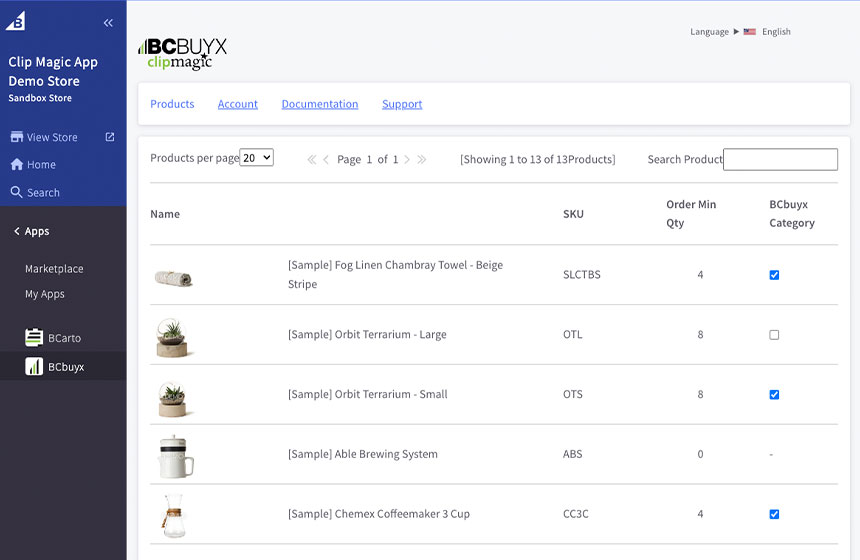
- When creating or editing a product – to add, ensure it’s in the BCbuyx category and has a valid MOQ. Uncheck it from the category or make the MOQ 1 or blank to remove.
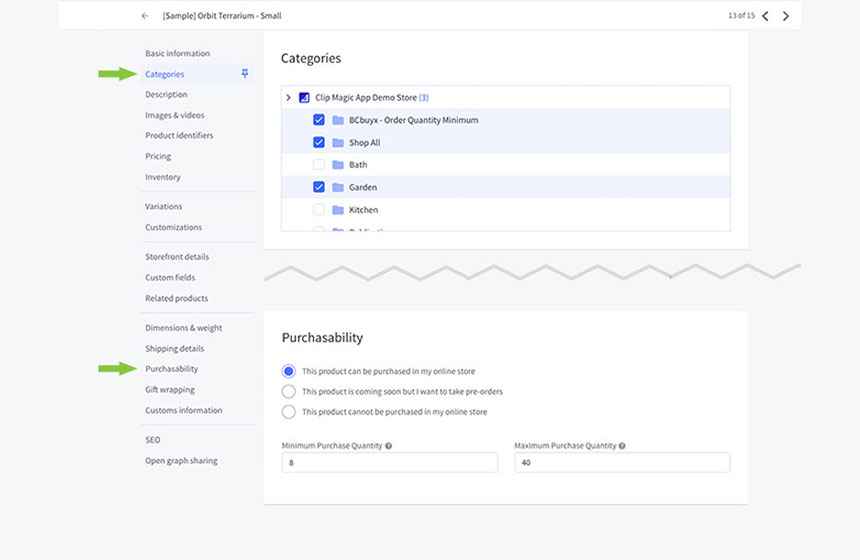
For Customers
On the storefront whenever a customer clicks the up or down quantity arrows for the cart, and the product meets the criteria, BCbuyx calculates the increments/decrements based on the product’s MOQ value.
The MOQ factor is displayed below the cart quantity to alert the customer.
Tips and Tricks
BCbuyx functions without any extra code. However, should you wish to tweak the look, you can:
Change the default BuyBy text, ie ‘x ‘:
- Go to "Channel Manager"
- In the “Quick Links” section associated with your store, click “Scripts”
- Click “Create a Script”
- Set the Location to “Storefront pages”
- Set the “Script type” to “Script”
- In the “Script contents” text area add, for example:
<script>bcbuyxText = “Multiples of “</script> - Save the page
- Your script MUST appear below the BCbuyx app scripts
Styling the output
BCbuyx adds a paragraph tag with three classes each time the BCbuyx text is displayed.
bcbuyx-text - added to all and by default only adds some space above the paragraph, ie.bcbuyx-text { margin-block-start: 0.5rem; font-size: 1rem; color: currentColor;}
This CSS rule is added to the document head in a <style> tag. You may need to add "!important" to override these defaults in your customised style sheet.
bcbuyx-text__list / bcbuyx-text__product / bcbuyx-text__cart depending on its location
bcbuyx-text__custom allows even more finely granulated additional custom styling